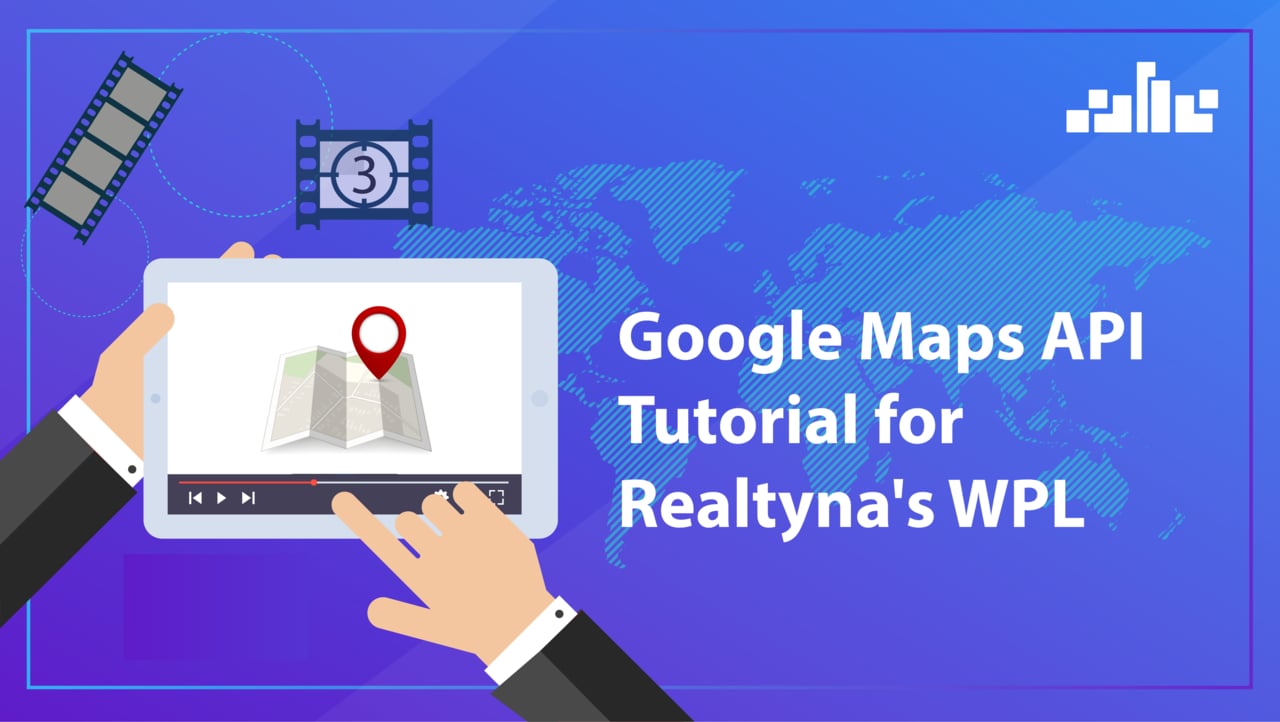In this video, we will cover step by step how to retrieve and configure the Google Maps API Keys for Realtyna’s WordPress plugin, WPL.
Step 1: Get Started with Google Maps Platform, select all API options, create a project and set up billing.
Step 2: Copy & Paste first API Key (shown upon creating a project) to the Google API Key (Server Side) in your WPL Global Settings.
Step 3: Create 2nd API and choose restrictions.
Step 4: Choose “HTTP referrers”. Restrict Websites using these two forms: *.exampledomain.com/* AND *exampledomain.com/* (Remember to include stars). Last, choose “Restrict Key” and select “Javascript Map API” from the list. Save selections.
Step 5: Find the 2nd API key with restrictions and copy and paste it to the Google API Key (Client Side) in the WPL Global Settings.
Check out these cool WordPress plugins! – CodeRevolution.